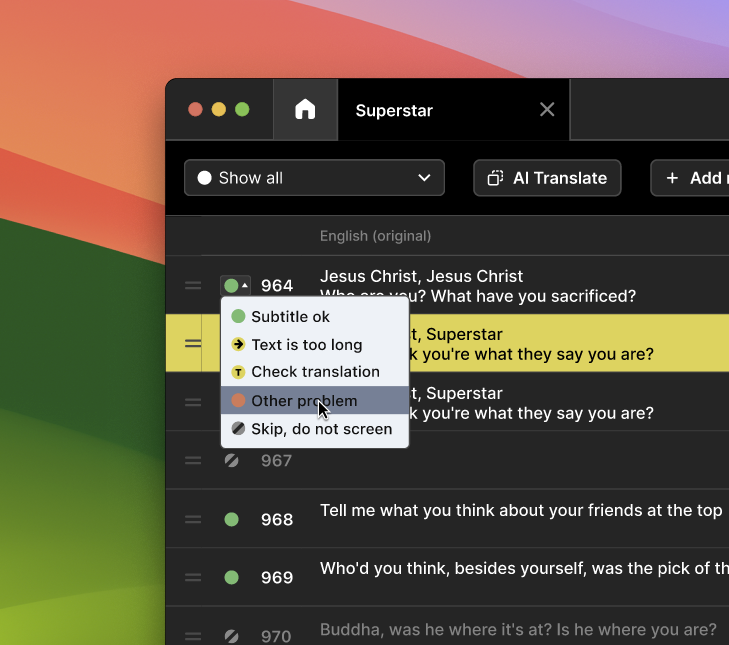Frequent questions
You can use
arrow up and arrow down on your keyboard to move to previous and next caption. For turning on or off the blackout/mute, hit space bar on your keyboard.
We aim to be the best available tool for theatre captioning. Thus, creating an environment where no such option is really needed. There is also significant struggle with available formats to export to.
So the answer is - not at the moment. But, if you need to export your data, contact us at
mira@captitles.com.
An option to remove files will be added by October.
Please contact us at
mira@captitles.com.
You can use the app for free if you plan to caption only one ongoing show. Otherwise, there is a daily rental option, which is very affordable and allows you to "pay as you go." In other words, there's no need to pay for time when you're not screening (or preparing) a show.
For full price overview, visit
https://www.captitles.com/pricing.
Importing
How do I import script of my show?
- Make sure there are no images in version of script you are about to export, as the maximum size of script that can be imported into Captitles is 7MB.
- Export your script into
.docxformat. - Open Captitles app, create new file there and click Upload script.
- The process of converting your script into surtitles takes few minutes, so make yourself a cup of tee or coffee.
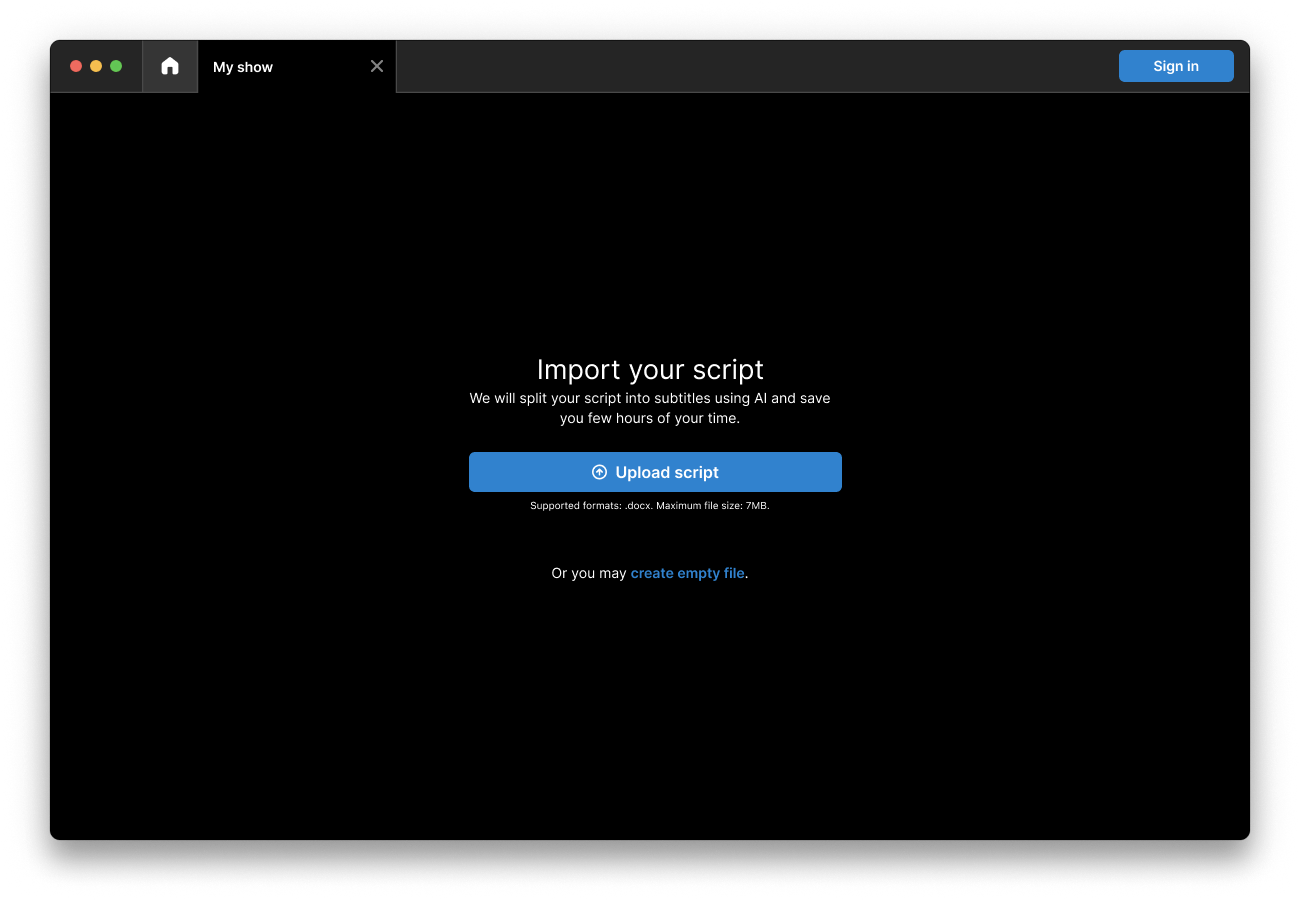
Saving data
How do I save my data?
Your data is saved automatically and all captions are being stored both in your computer an in cloud.
Edit mode
How do I make a note and keep my file well organised?
You can use flags at the beginning of every row to quickly mark problems in captions that needs to be adressed. The flags are:
Subtitle ok- There is no problem in this row.Text is too long- Caption overflows, it needs to be dividet into multiple captions.Check translation- A note for translator to review this caption.Other problem- There is other kind of issue with this row - like a typo, bad formatting, etc.Skip, do not screen- Use this flag if you don't want this caption to be screened. This line will be invisible when you switch to Edit mode.